Sanako Connect Product Update - Jan 2025
_01-02-202514-44-22_large.jpg) Sanako is pleased to announce the latest update in its very popular MF & Interpreting system. Saving the busy MFL & Interpreting professional more time. Please see below for more information.
Sanako is pleased to announce the latest update in its very popular MF & Interpreting system. Saving the busy MFL & Interpreting professional more time. Please see below for more information.
Inspired by the highly successful Finnish education system, Sanako Connect is revolutionising MFL & interpreting lessons around the world. Be sure to check out these valuable updates for busy MFL teachers on leveraging technology in today's classrooms for better outcomes.
This update includes some very important changes which will make Connect easier to access for both teachers and students.
This Sanako Connect update in brief
- Session URLs/links are now shorter and easier to enter manually - these new links are only 8 characters long (eg. “hptubtun” or similar)
- Student tokens are now called “student keys” which are now only 8 digits long (eg. “56472231” or similar)
- As a teacher, you can use Connect to email the keys directly to your students, and can also download all student keys per session as a text-file whilst still maintaining its robust GDPR credentials
- Your students can also use Connect to email their own key to themselves, both when entering and leaving a lesson or session in school making it ideal for remote teaching of A-Level, Primary or E-Ysgol
Shorter session links
Session links are now much easier to use. Instead of a long string of numbers and letters, session links are now in a much more manageable format. This makes it easier to provide the session link to your students during a class for example by saying it out loud or showing the link to your students.
Here is an example:
- OLD version: /rooms/30c5fb1b-3641-4907-
bff0-ac257f89675b - NEW version: /rooms/hptubtun
Shorter student keys
Student tokens are now called “student keys” and they are now only 8 digits long, making it much easier for the student to save and enter the student key when joining a session from a new device from a remote location.
Connect now offers the option of emailing the keys right inside Connect, for both teacher and student users whilst maintaining its robust GDPR credentials.
As a teacher, you can access this functionality from your teacher menu as shown:
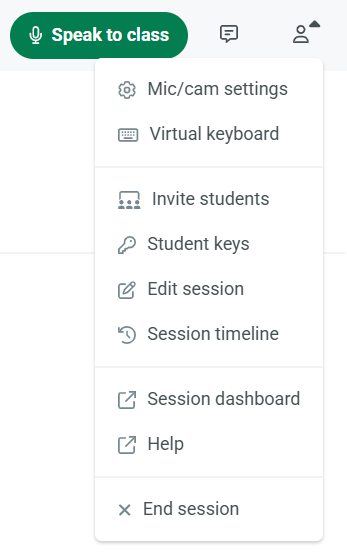
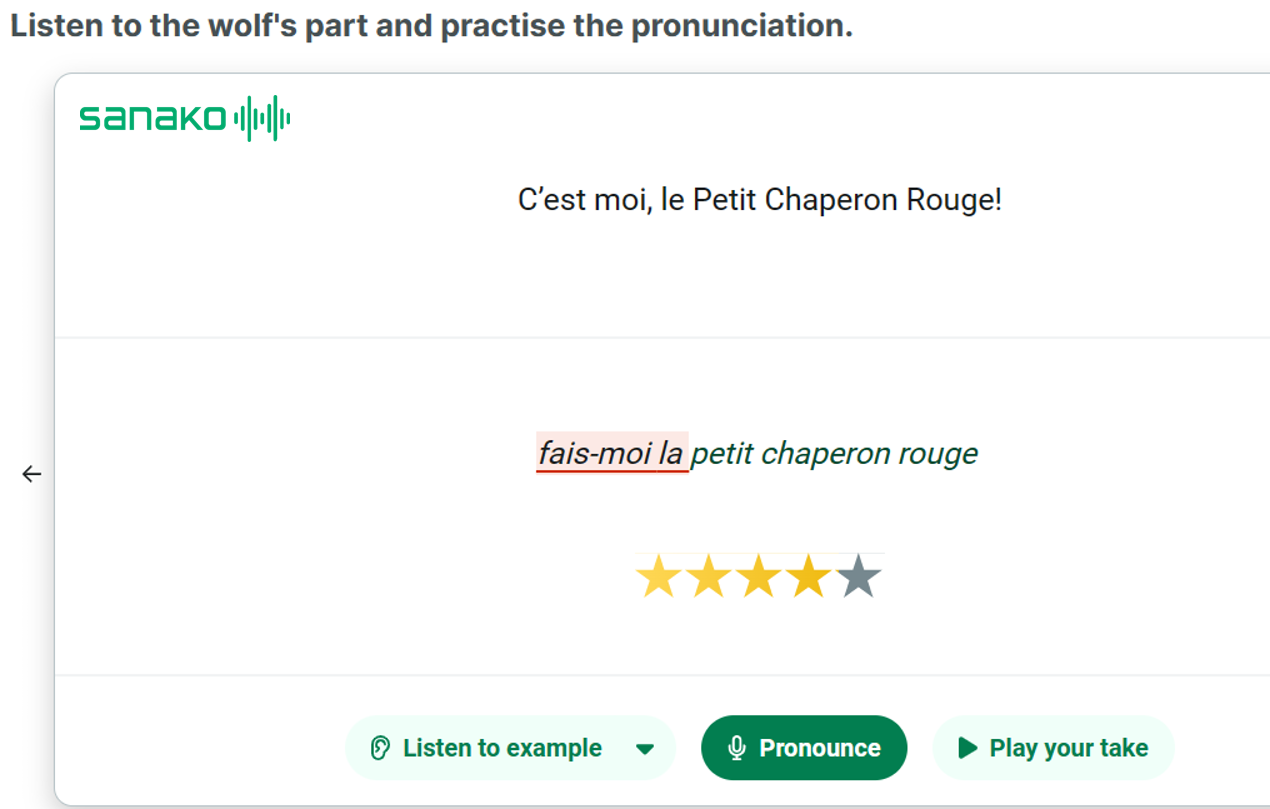
Students can email their "keys" to themselves with teacher permission
When your students enter one of your new sessions, they will see a prompt which allows them to email their student key to themselves straight away to save time.
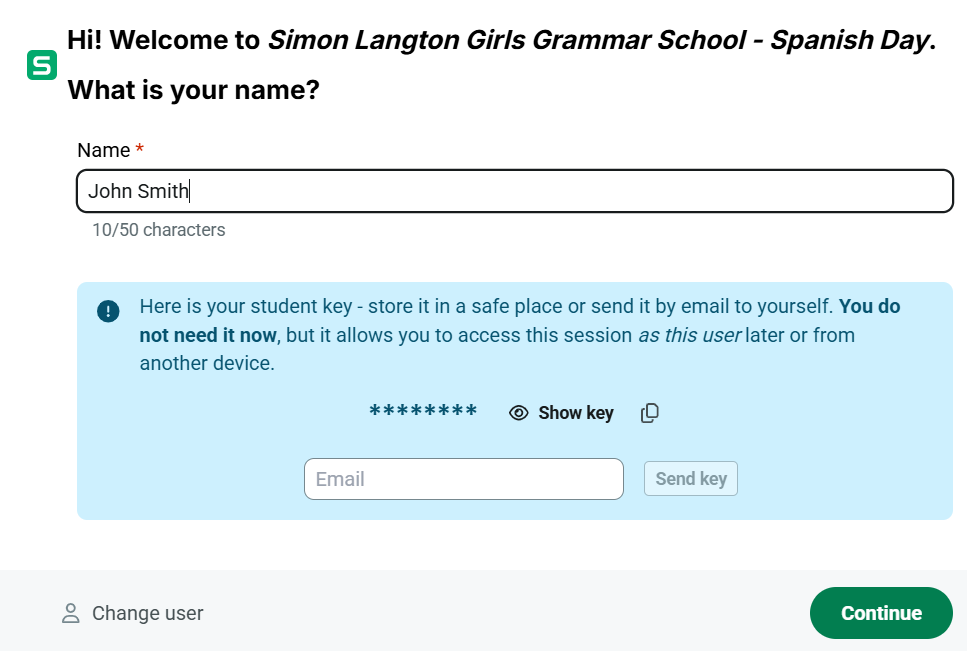
On the student end, there’s also an option in the user menu to Leave the session. With teacher permission of course.
When a student clicks on the Leave session button, they will be prompted to email the key to themselves making it easier to rejoin the session from another device, perhaps at home.
After leaving, the device is ready to be used by another student. If the student is using their personal device, all they have to do is use the key they emailed to get back in the session with the same profile.
This feature is very useful when the devices are in shared use. It can also be used by the students to access the session later with a different device, for example for reviewing their previous assignments or homework purposes.
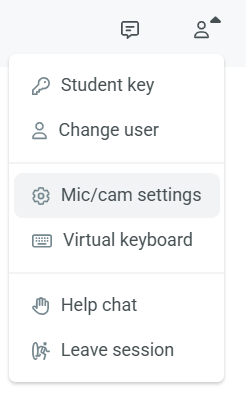
Please contact us for more information or to arrange a training session




